diff options
Diffstat (limited to '12.-Kraken-Pro-Cloud-Mapper.md')
| -rw-r--r-- | 12.-Kraken-Pro-Cloud-Mapper.md | 11 |
1 files changed, 11 insertions, 0 deletions
diff --git a/12.-Kraken-Pro-Cloud-Mapper.md b/12.-Kraken-Pro-Cloud-Mapper.md index 04ef23f..a5b0225 100644 --- a/12.-Kraken-Pro-Cloud-Mapper.md +++ b/12.-Kraken-Pro-Cloud-Mapper.md @@ -34,12 +34,23 @@ Once you have the details entered, click `Create Station`. 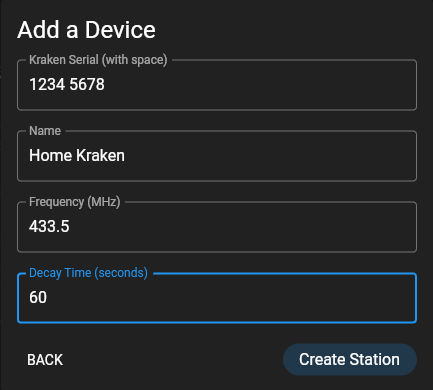 +You should now see the station added on the left sidebar. Click the gear icon next to the newly added station. + +Under the device settings heading you should see an `APIKey`. Copy this value and store it for the next section. + ### Setup your Local KrakenSDR Software Next you will need to set up your local KrakenSDR software via it's Web GUI. First connect to the KrakenSDR's web GUI via it's local IP address. +Under the `Station Information` settings box, enter a Station ID name and change the DOA Data Format to `Kraken Pro Remote`. + +In `Kraken Pro Key`, paste in the `APIKey` that you got from the mapper in the previous section. + +Change location source to `Static` and enter the Latitude, Longitude and Heading of the antenna array. + +Now click the `Save Configuration` button at the top. At this stage you now need to reboot your KrakenSDR. ## Loading an Offline Log Files |
